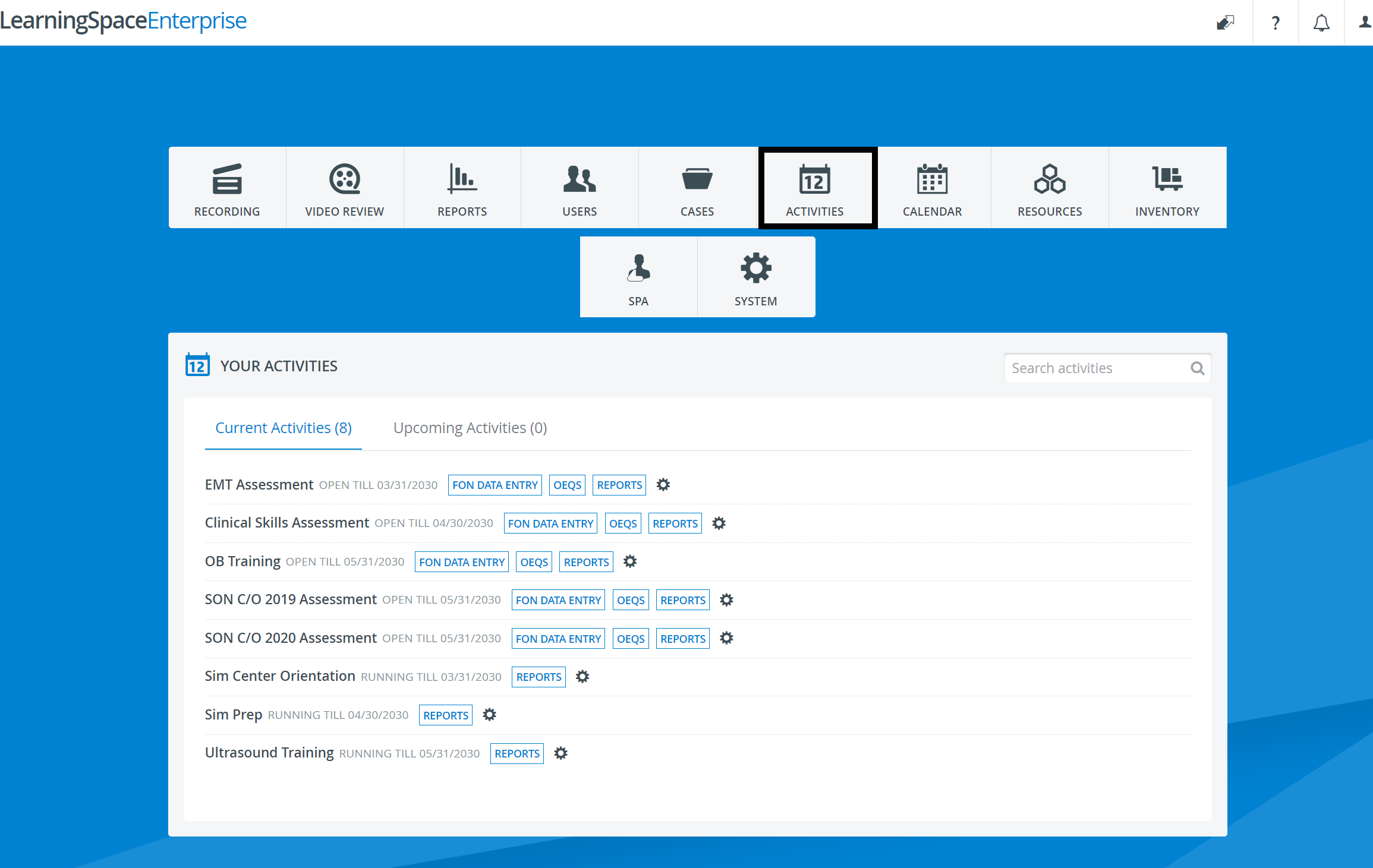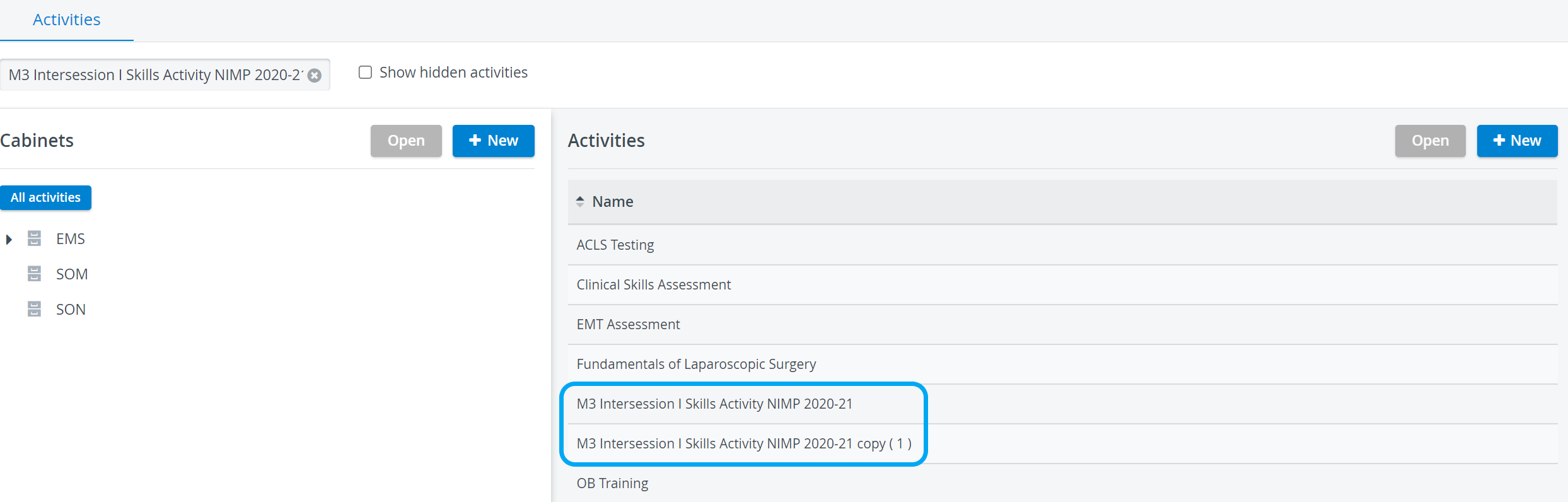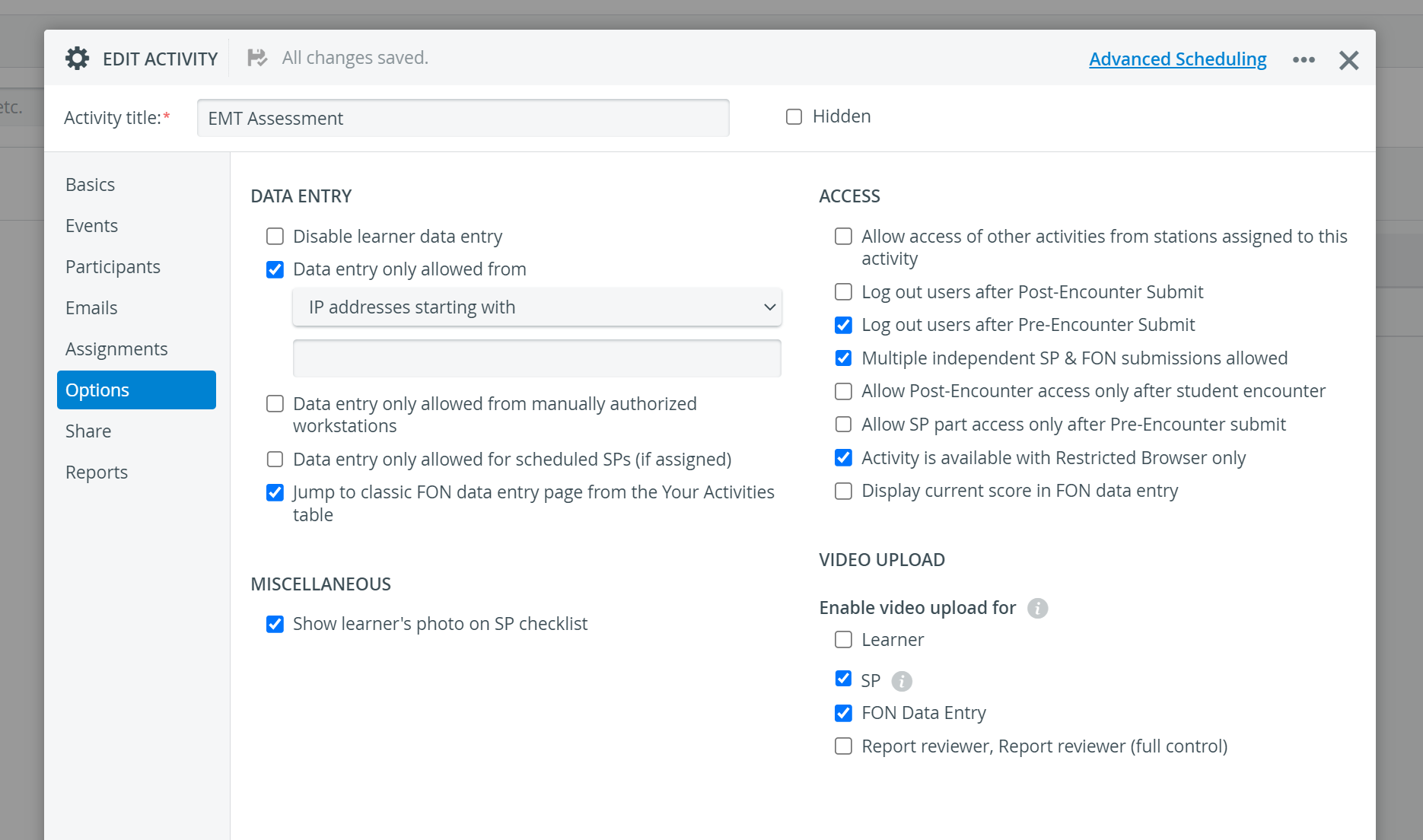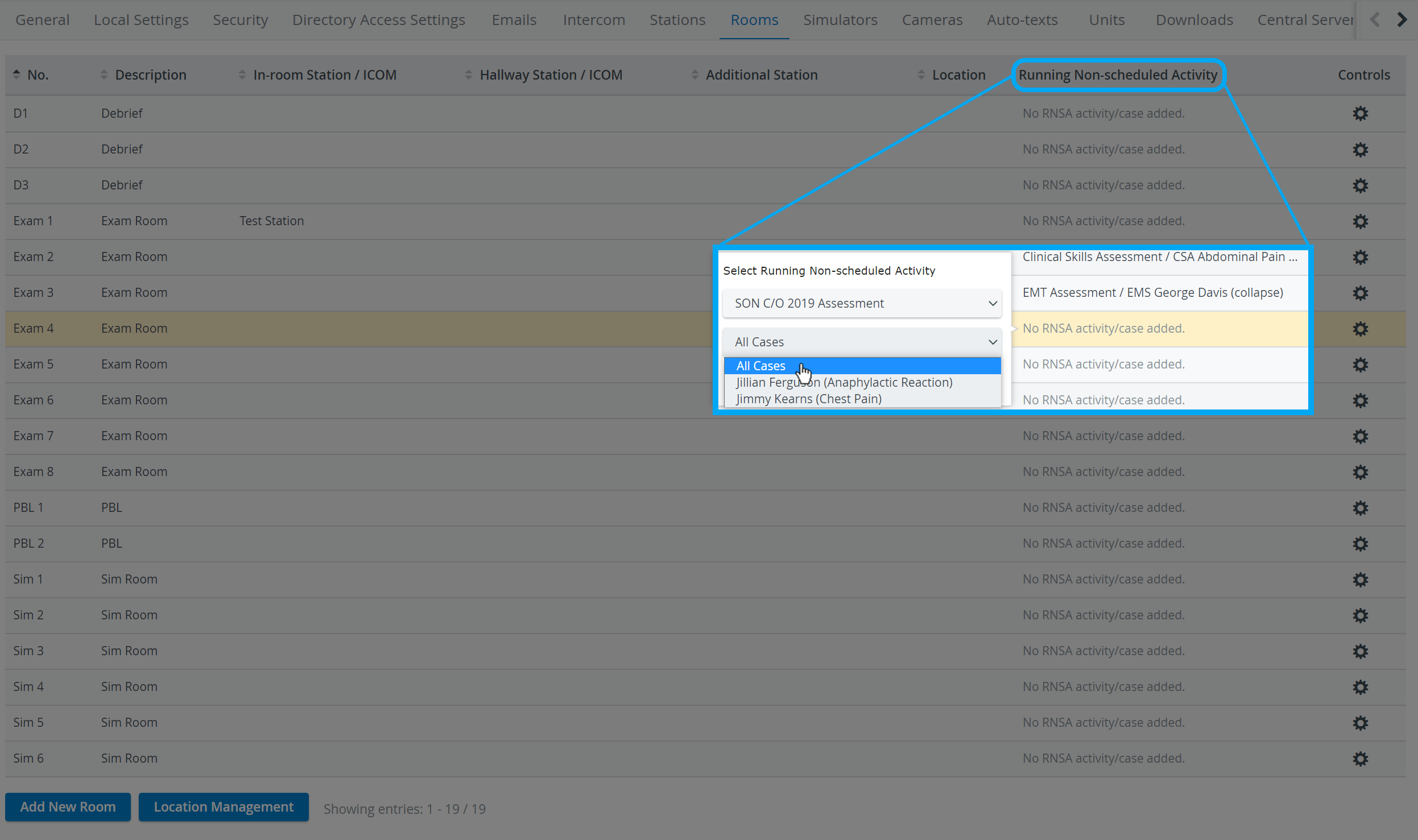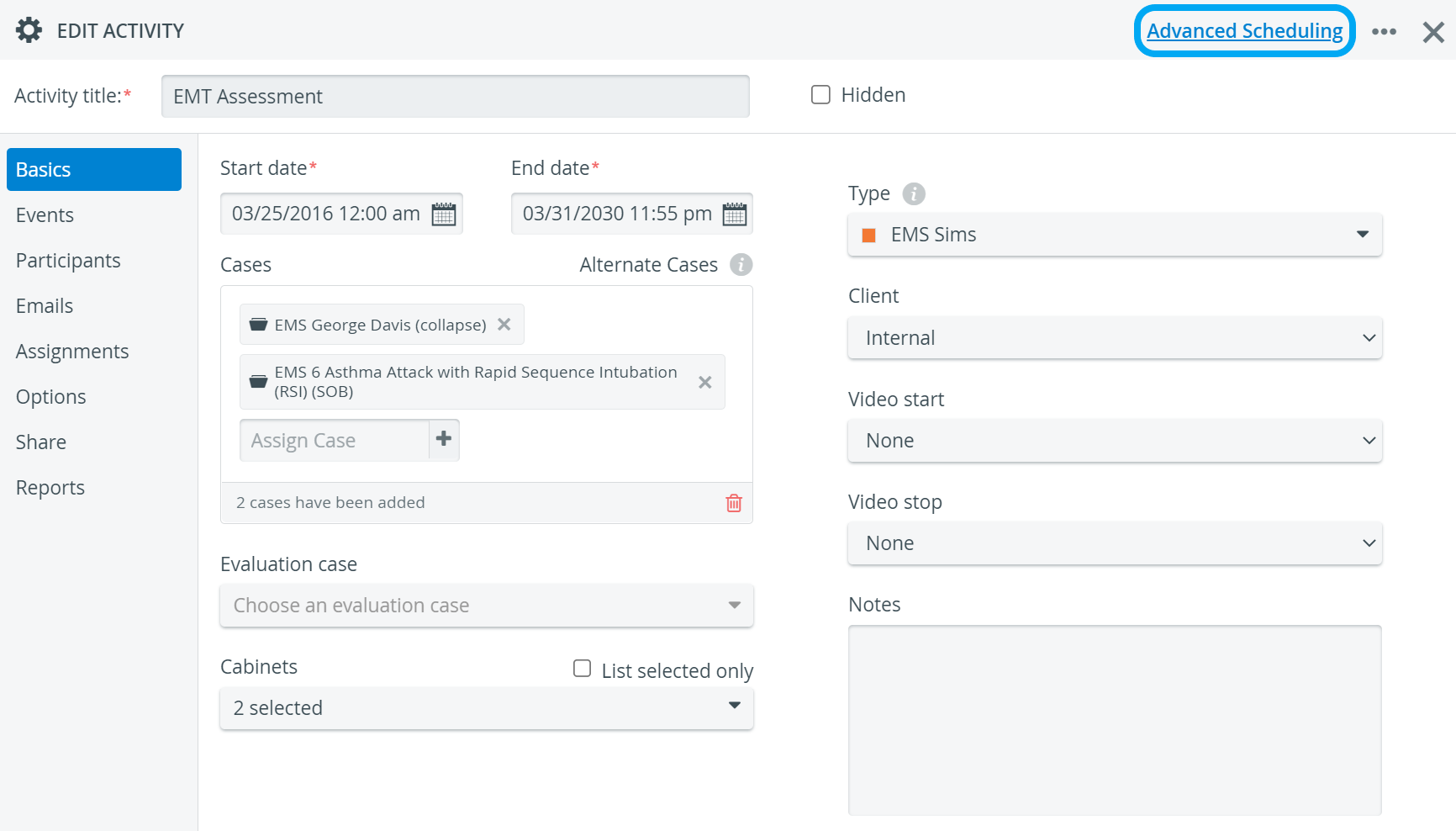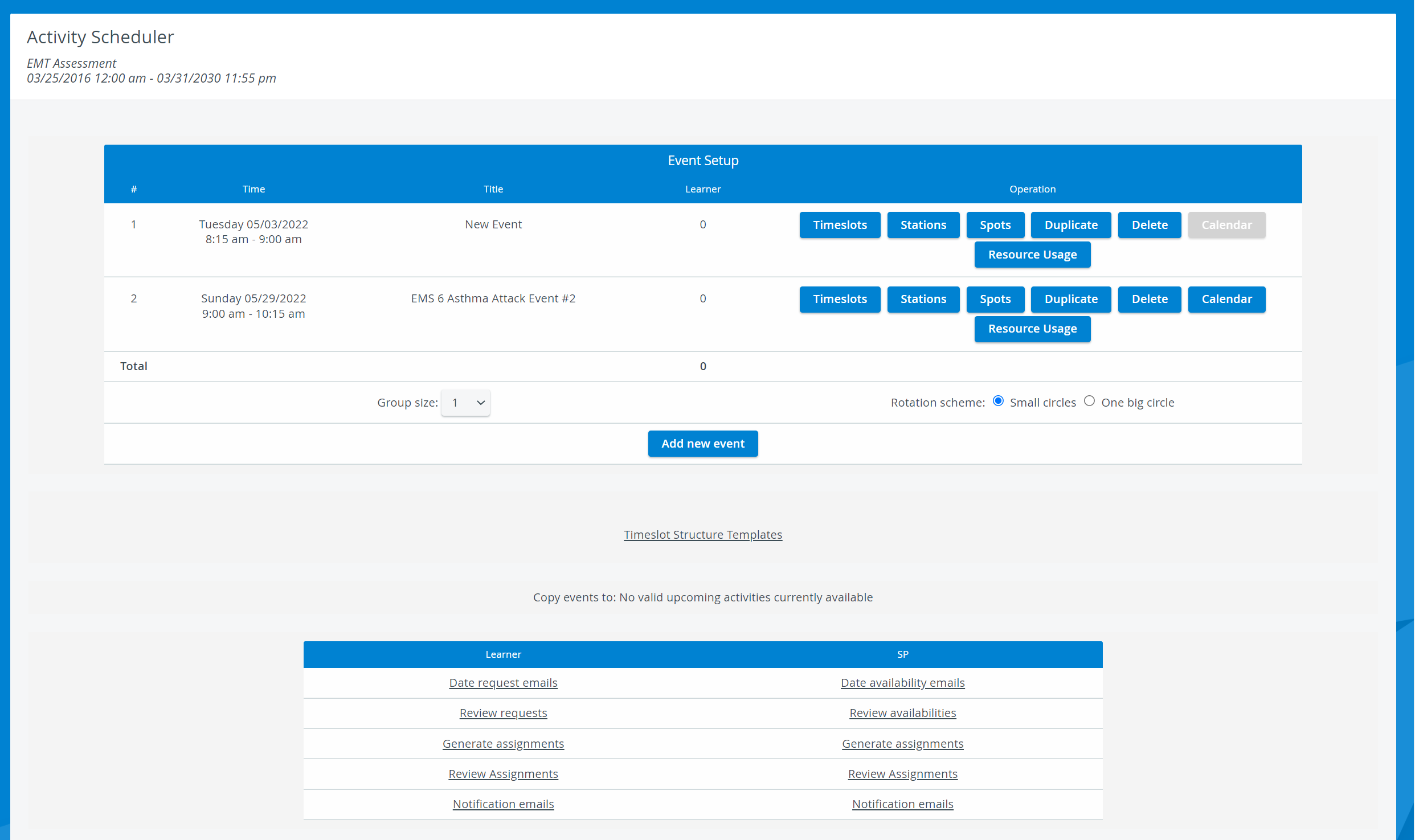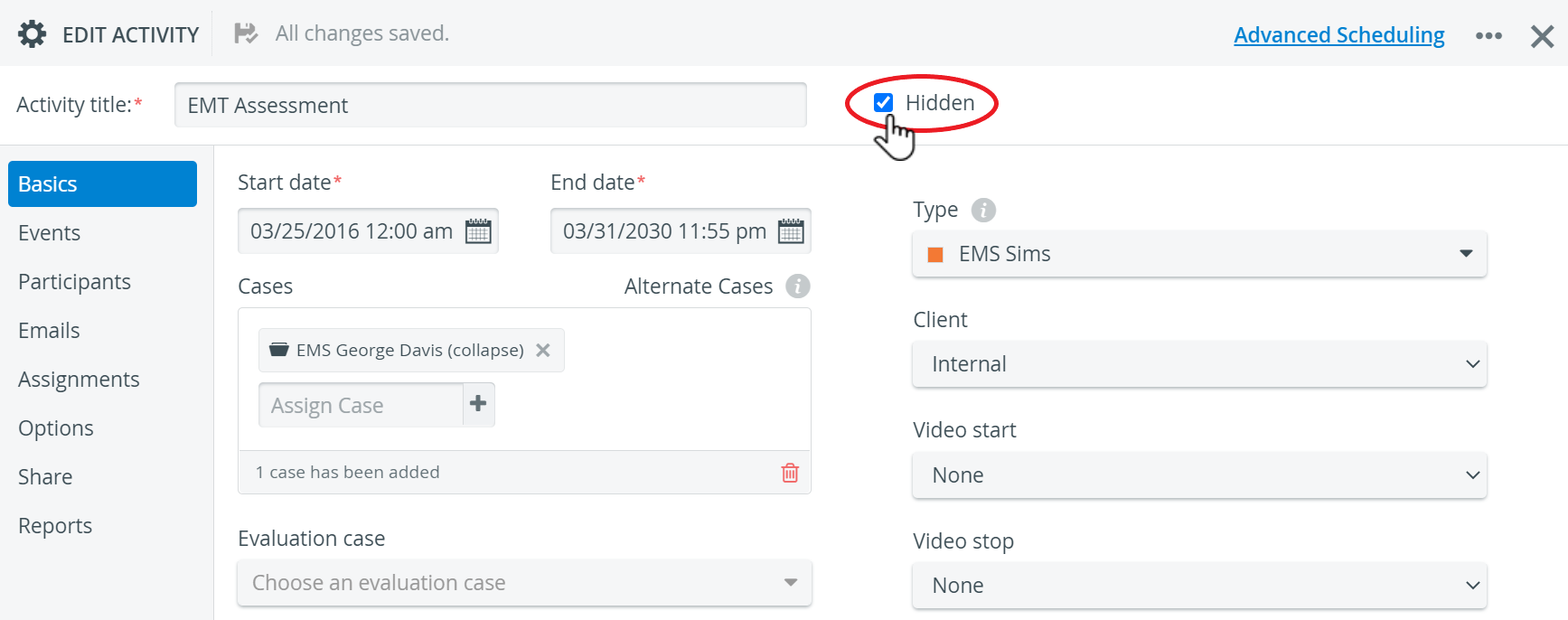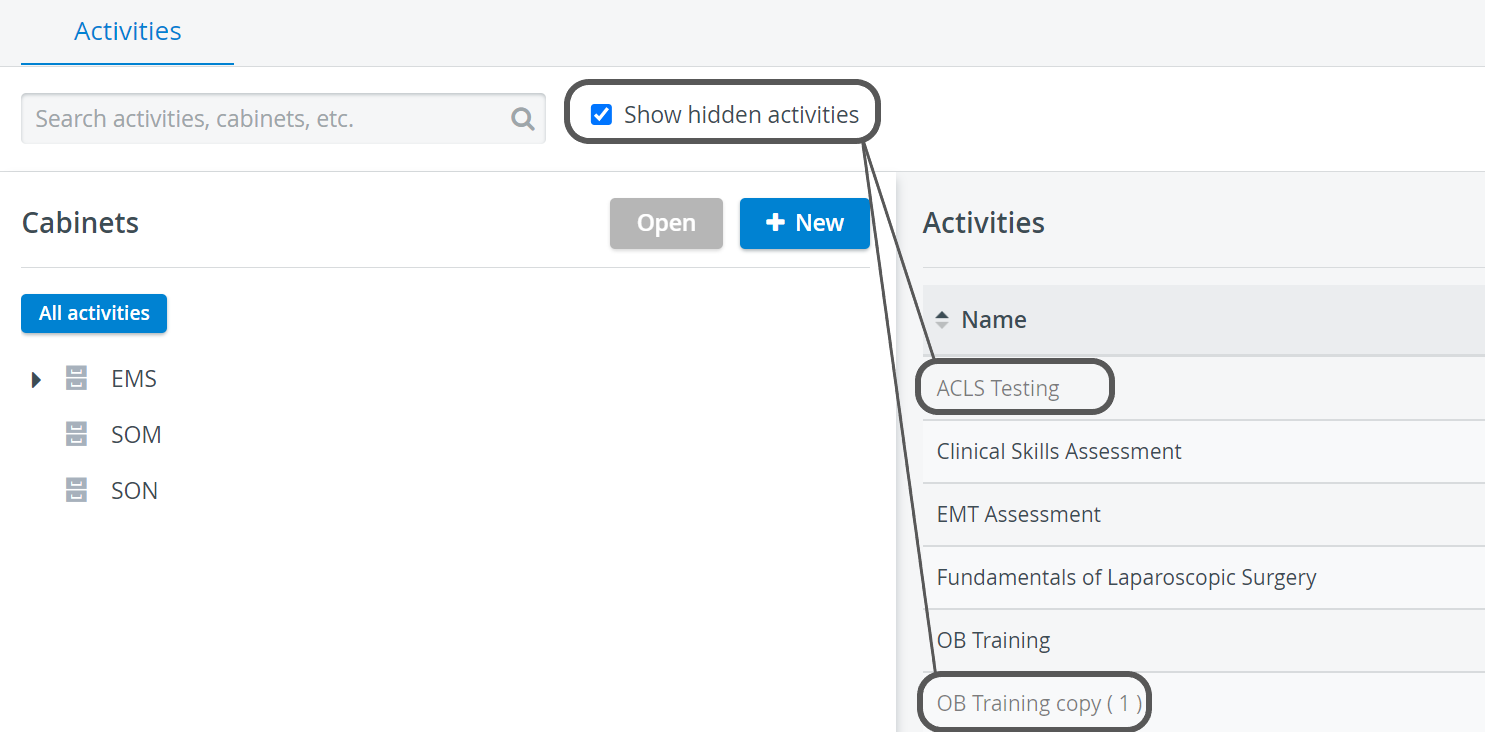Page History
| Info |
|---|
| ACTIVITY: An activity is a longer period of time created around a specific learning area (that is, a specific case or set of cases) for specific groups of participants. This entails that each activity has to have at least one learner (normally also a faculty group) assigned and at least one case added. |
Via Advanced Scheduling (scheduled events)
Scheduling an event means case(s) is/ learners . For more detailed definitions, see How to Understand Concepts within Advanced SchedulingNOTE: case , that is, it simulators intercom devices, as well as designated computers activity cases cases activity casesOverview
Content Tools