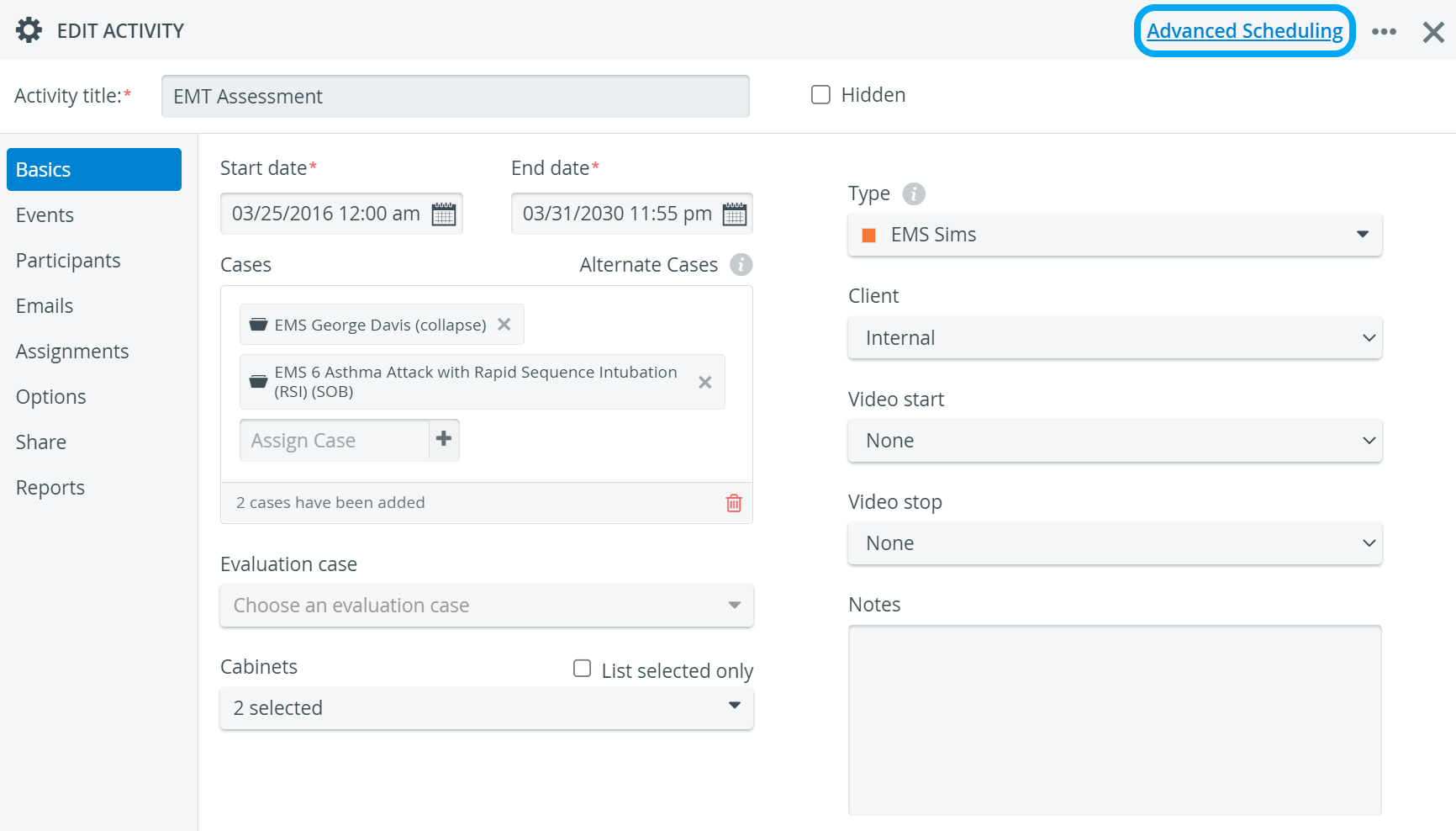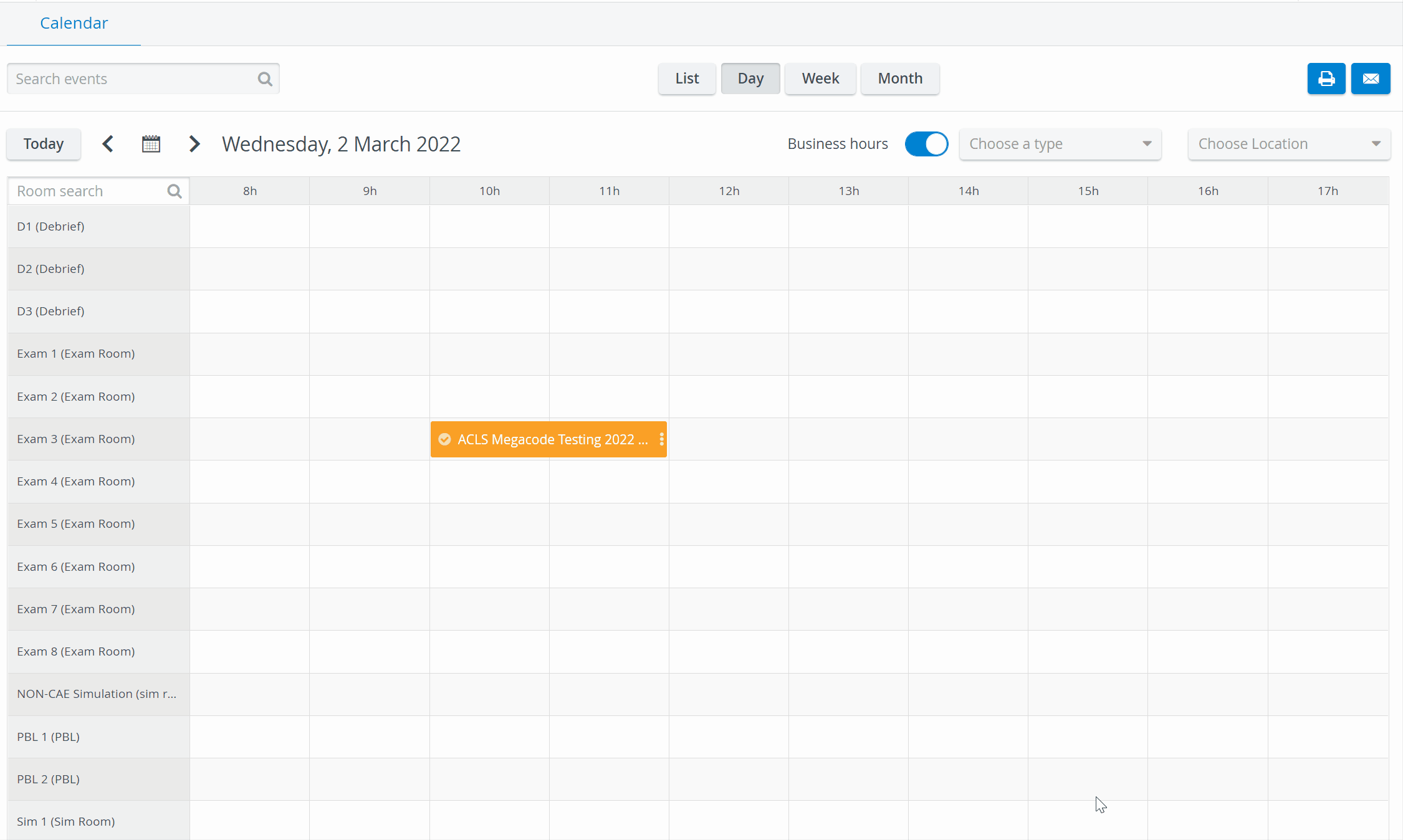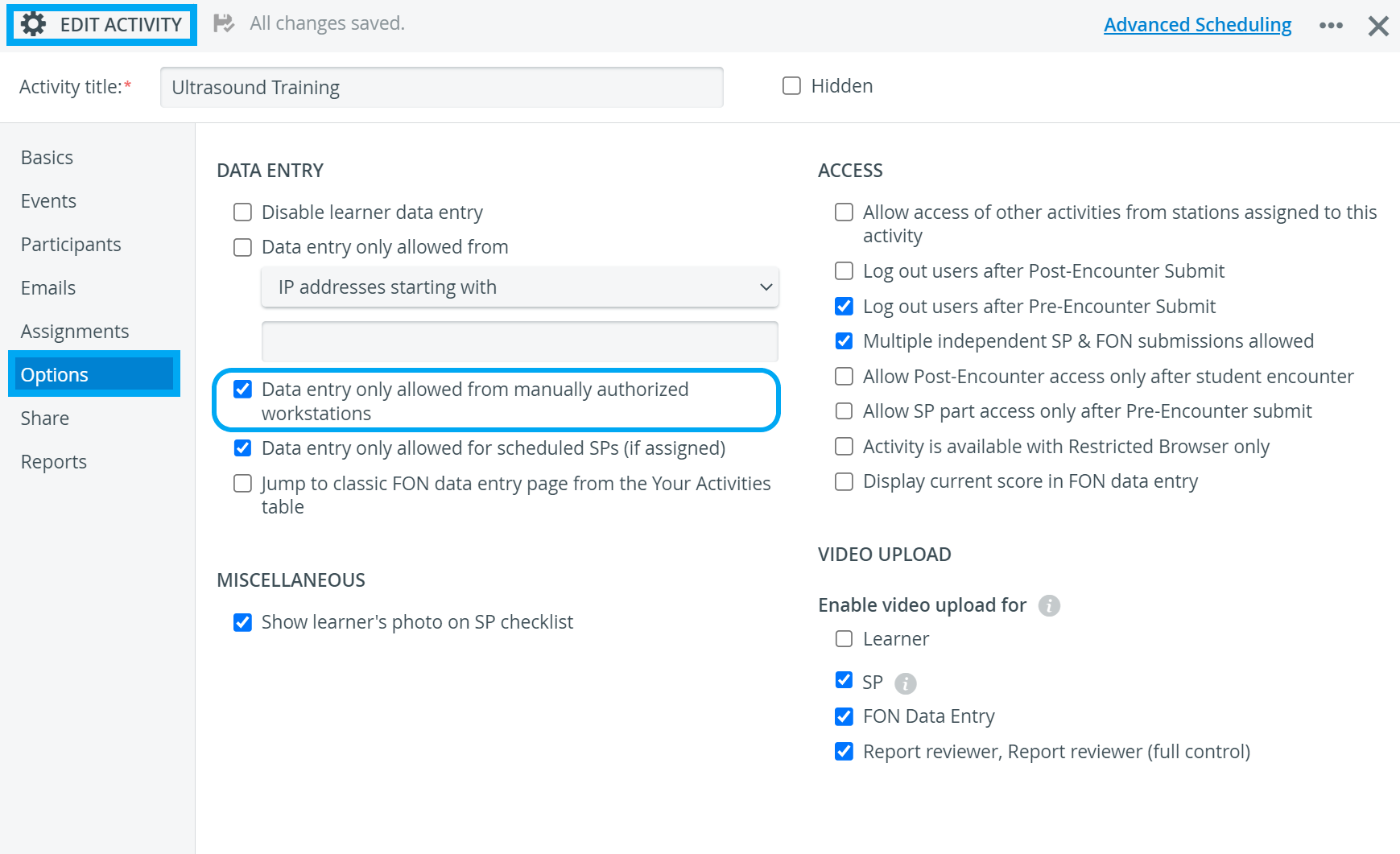| IMPORTANT: While Advanced Scheduling is part of Activity planning, and Admin users have access through the Activities module, users designated for managing Advanced Scheduling can access it via the Calendar module. |
| Info |
|---|
Necessary privilege to access the Advanced Scheduling function: such activity, thereby gaining | Note |
|---|
IMPORTANT: funtion of that activity assign activities , that is, if they are members of the Faculty group assigned to the activity. userhave events that have not been assigned to any activityprint or send calendar views (Daily/ Weekly/ Monthly) in email
SRP (full control)
A user with full control privilege has access to: such activity , thereby gaining funtion scheduled activityNOTE: access, edit or delete any event (independent of the Share settings of the activity)Scheduling an event means determining a time interval within a specific day, when there are specific timeslots within a number of rounds during which the added case(s) is/ are completed in the designated room(s) by the learners (and SPs) assigned to the timeslots.
| Tip |
|---|
TIP: For more detailed definitions, see | Tip |
|---|
| TIP: The Advanced Scheduling is also available for an already scheduled event in the different views of the Calendar module. |
Advanced Scheduling, that is, scheduling an event within an activity, entails the following necessary steps:
determining is created on the Activity Scheduler page accessible via clicking the Advanced Scheduling link in the top right corner of the Edit Activity pop-up widow opened for the desired activity.creating selecting a room (referred to as Station) as location to each case within the activityassigning :sending respectivelyreviewing such sending reviewing assignmentsNOTE: case is completed at a station, , registered in the system. The rooms normally have cameras assigned to it designated linked to a room. These configurations are to be set up activity cases cases , and Easy Login will facilitate data entry activity cases will accessible from all computers