- Created by CAE author on Oct 13, 2022
You are viewing an old version of this page. View the current version.
Compare with Current View Page History
Version 1 Next »
In LearningSpace NextGen Room View, preset or live Intercom announcements can be sent to three different targets, also called Intercom endpoints: In-Room, Hallway (or both), and Simulator.
Announcements can be sent to the
In-Room station or a Separate In-Room Intercom device (speaker)
- Hallway station or a Separate Hallway Intercom device (speaker)
simulator's head ("Voice of Patient")
A Maestro-ready simulator (with built-in speakers) can be connected and used for sending announcements through the manikin.
Once the simulator is connected, the Intercom is also connected for the manikin.
See How to Set Up Conditions for Intercom, How to Assign an Independent Intercom Device and how to complete hardware assignment in the Room Settings pop-up of the Rooms tab.
Preset Announcements
- Select a pre-recorded announcement via the arrow in the announcement drop-down.
- Highlight the desired target destination.


- Push the Push-to-Talk button in the Intercom area to send out the selected announcement.
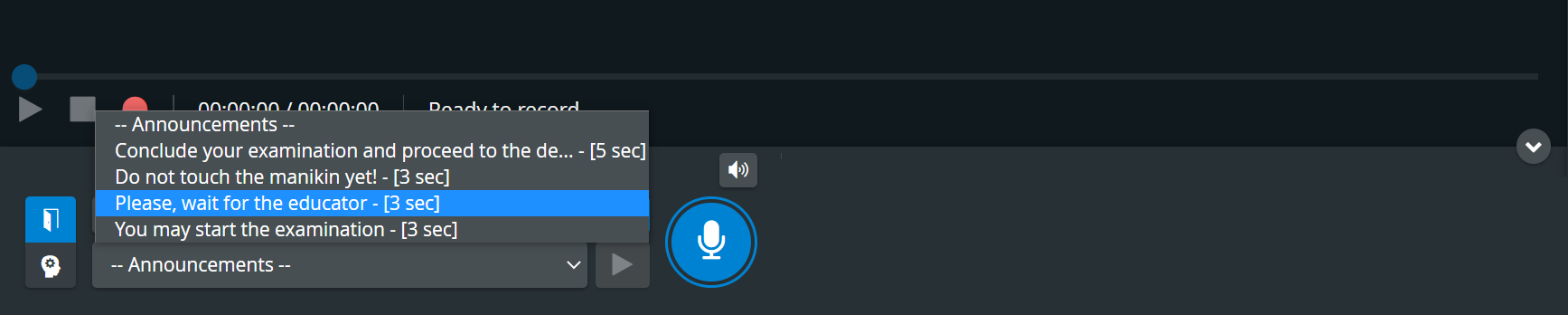
The Push-to-Talk button turns green 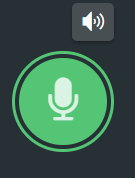 while the preset announcement is being sent out:
while the preset announcement is being sent out:
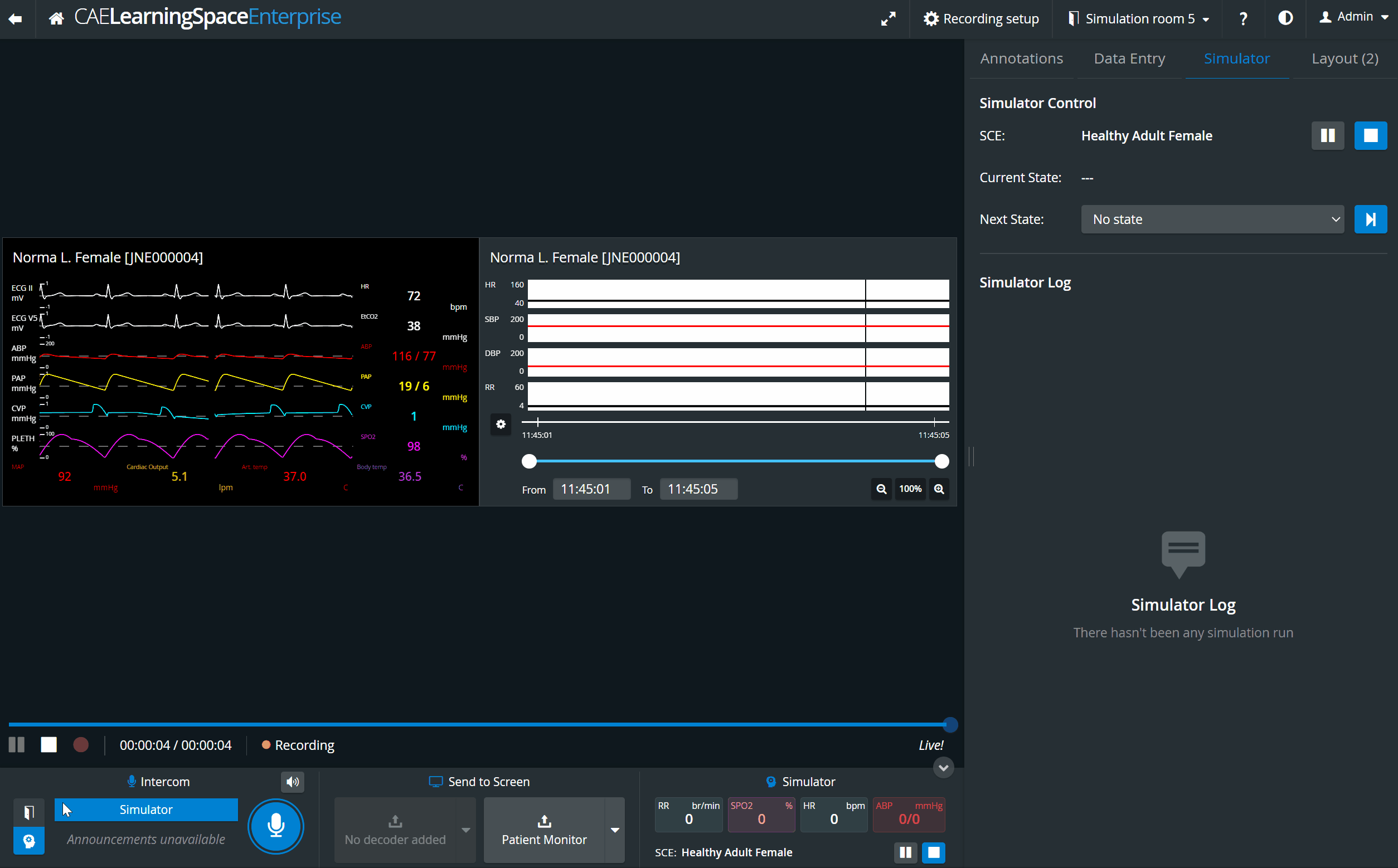
Live announcements
Live announcements can also be sounded via the respective device by selecting a target device (In-Room, Hallway or Simulator), and then clicking and holding the Push-to-Talk button.
The Push-to-Talk button turns green 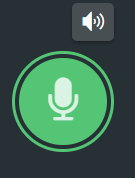 while the live announcement is being sent out. The broadcast ends once you let go of the button.
while the live announcement is being sent out. The broadcast ends once you let go of the button.
For live announcements, the microphone needs to be enabled in the browser settings.
If there is no valid Intercom destination available in the system, the Push-to-talk button is displayed in orange color (when pushing it) and a warning message shows at the top of the page:

If Intercom setup is not completed (e.g a destination station needs to be reconnected), the Push-to-talk button is displayed in red color (when pushing it) and a warning message shows at the top of the page:
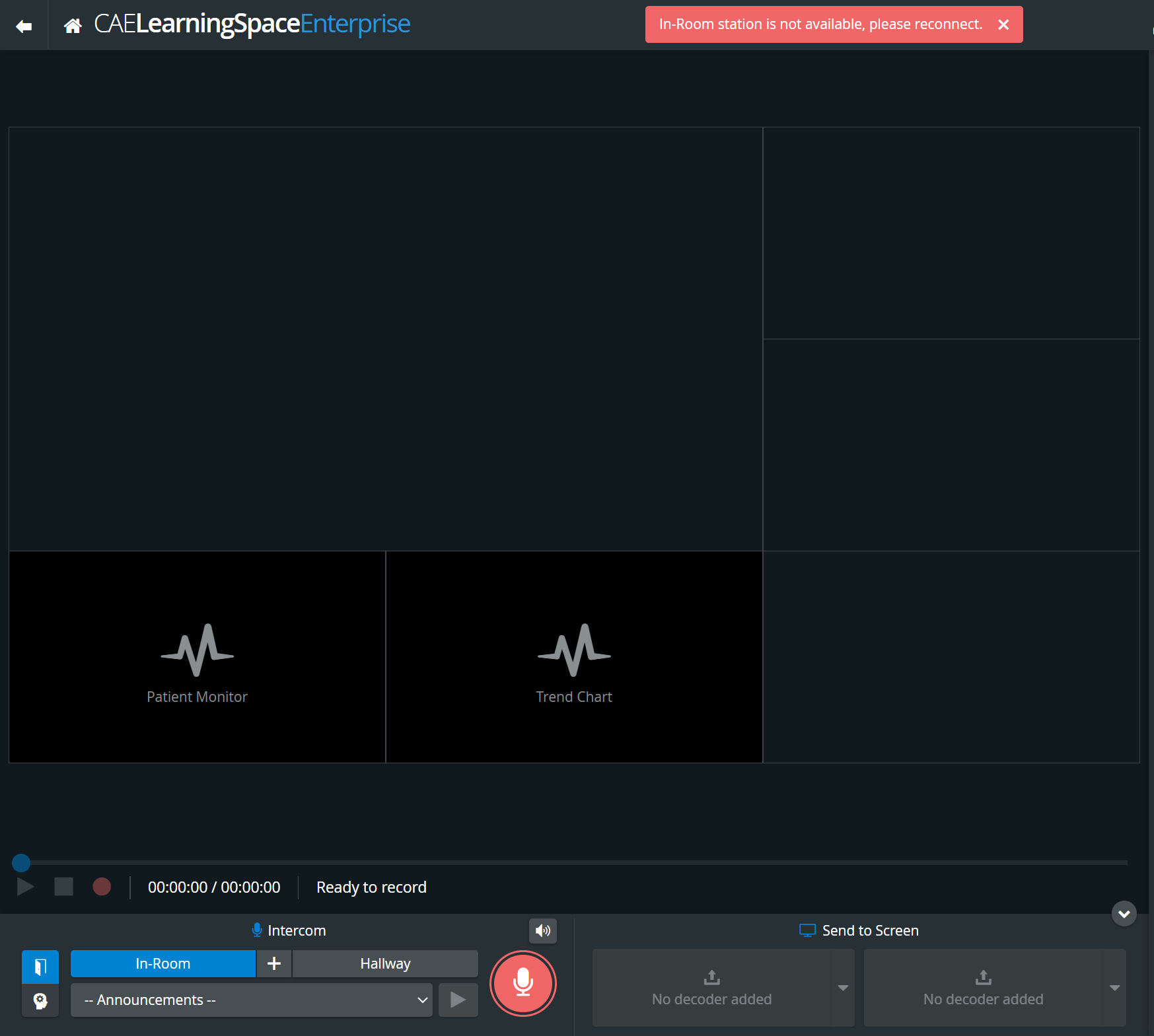
The Intercom via Simulator function is only available for CAE Simulators, not for non-CAE (third-party) simulators.
Related pages
-
Page:
-
Page:
-
Page:
-
Page:
-
Page:
-
Page:
-
Page:
-
Page:
For more information, visit our Recording - How to pages and watch the Recording Module Training Video.
- No labels